Theme Setup
General notes and suggestions for customizing HPSTR.
Basic Setup for a new Jekyll site
- Install Jekyll and read through the documentation if you haven't already.
- Fork the HPSTR Jekyll Theme repo
- Clone the repo you just forked to your computer.
- Edit
_config.ymlto personalize your site. - Check out the sample posts in
_poststo see examples for pulling in large feature images, tags, and other YAML data. - Read the documentation below for further customization pointers and documentation.
Pro-tip: Delete the gh-pages branch after cloning and start fresh by branching off master. There is a bunch of garbage in gh-pages used for the theme's demo that I'm guessing you don't want on your site.
{:.notice}
Setup for an Existing Jekyll site
- Clone the following folders:
_includes,_layouts,assets, andimages. - Clone the following files and personalize content as need:
about.md,archive.html,index.html,tags.html, andfeed.xml. - Set the following variables in your
config.ymlfile:
title: Site Title
description: Describe your website here.
disqus_shortname: shortname
url: http://your-website.com
# Owner/author information
owner:
name: Your Name
avatar: avatar.jpg
bio: "Your bio goes here. It shouldn't be super long but a good two sentences or two should suffice."
email: you@email.com
# Social networking links used in footer. Update and remove as you like.
twitter:
facebook:
github:
stackexchange:
linkedin:
instagram:
flickr:
tumblr:
# For Google Authorship https://plus.google.com/authorship
google_plus:
# Analytics and webmaster tools stuff goes here
google_analytics:
google_verify:
# https://ssl.bing.com/webmaster/configure/verify/ownership Option 2 content= goes here
bing_verify:
# Links to include in top navigation
# For external links add external: true
links:
- title: Theme Setup
url: /theme-setup
- title: External Link
url: http://mademistakes.com
external: true
# http://en.wikipedia.org/wiki/List_of_tz_database_time_zones
timezone: America/New_York
future: true
pygments: true
markdown: kramdown
# Amount of posts to show on home page
paginate: 5
Folder Structure
hpstr-jekyll-theme/
├── _includes
| ├── browser-upgrade.html # prompt to upgrade browser on < IE8
| ├── footer.html # site footer
| ├── head.html # site head
| ├── navigation.html # site navigation
| └── scripts.html # jQuery, plugins, GA, etc
├── _layouts
| ├── page.html # page layout
| ├── page.html # post-index layout used on home page
| └── post.html # post layout
├── _posts
├── assets
| ├── css # preprocessed less styles
| ├── js
| | ├── _main.js # plugin options
| | ├── scripts.min.js # concatenated and minifed site scripts
| | ├── plugins # plugin scripts
| | └── vendor # jQuery and Modernizr scripts
| └── less
├── images # images for posts and pages
├── _config.yml # Jekyll options
├── about.md # about page
├── archive.html # all posts
├── index.html # home page
└── tags.html # all posts grouped by tag
Customization
_config.yml
Most of the variables found here are used in the .html files found in _includes if you need to add or remove anything. A good place to start would be to add the title, description, and url for your site. Links are absolute and prefixed with {{ site.url }} in the various _includes and _layouts, so remember to comment out url[^1] when working locally to avoid broken links.
Disqus Comments
Create a Disqus account and change disqus_shortname in _config.yml to the Disqus shortname you just setup. To enable commenting on a post, add the following to its front matter:
comments: true
Social Share Links
To enable Facebook, Twitter, and Google+ share links on a post or page, add the following to its front matter:
share: true
Owner/Author Information
Change your name, and avatar photo (200x200 pixels or larger), email, and social networking URLs. If you want to link to an external image on Gravatar or something similar you'll need to edit the path in head.html since it assumes it is located in /images.
Including a link to your Google+ profile has the added benefit of displaying Google Authorship in Google search results if you've went ahead and applied for it.
Google Analytics and Webmaster Tools
Your Google Analytics ID goes here along with meta tags for Google Webmaster Tools and Bing Webmaster Tools site verification.
Navigation Menu Links
Edit page/post titles and URLs to include in the site's navigation. For external links add external: true.
# sample top navigation links
links:
- title: Other Page
url: /other-page/
- title: External Link
url: http://mademistakes.com
external: true
Other Stuff
The rest is just your average Jekyll config settings. Nothing too crazy here...
_includes
For the most part you can leave these as is since the author/owner details are pulled from _config.yml. That said you'll probably want to customize the copyright stuff in footer.html to your liking.
Adding Posts and Pages
There are two main content layouts: post.html (for posts) and page.html (for pages). Both have support for large feature images that span the full-width of the screen, and both are meant for text heavy blog posts (or articles).
Feature Images
A good rule of thumb is to keep feature images nice and wide so you don't push the body text too far down. An image cropped around around 1024 x 256 pixels will keep file size down with an acceptable resolution for most devices. If you want to serve these images responsively I'd suggest looking at the Jekyll Picture Tag[^2] plugin.
The two layouts make the assumption that the feature images live in the images folder. To add a feature image to a post or page just include the filename in the front matter like so.
image:
feature: feature-image-filename.jpg
thumb: thumbnail-image.jpg #keep it square 200x200 px is good
If you want to apply attribution to a feature image use the following YAML front matter on posts or pages. Image credits appear directly below the feature image with a link back to the original source.
image:
feature: feature-image-filename.jpg
credit: Michael Rose #name of the person or site you want to credit
creditlink: http://mademistakes.com #url to their site or licensing
Post/Page Thumbnails for OG and Twitter Cards
Post and page thumbnails work the same way. These are used by Open Graph and Twitter Cards meta tags found in head.html. If you don't assign a thumbnail the image you assigned to site.owner.avatar in _config.yml will be used.
Here's an example of what a tweet to your site could look like if you activate Twitter Cards and include all the metas in your post's YAML.
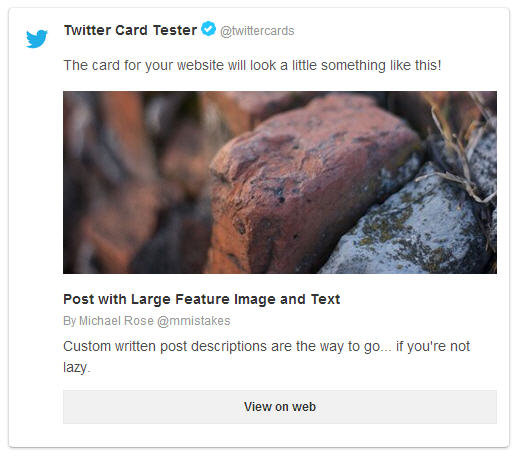
Videos
Video embeds are responsive and scale with the width of the main content block with the help of FitVids.
Not sure if this only effects Kramdown or if it's an issue with Markdown in general. But adding YouTube video embeds causes errors when building your Jekyll site. To fix add a space between the <iframe> tags and remove allowfullscreen. Example below:
<iframe width="560" height="315" src="http://www.youtube.com/embed/PWf4WUoMXwg" frameborder="0"> </iframe>
Twitter Cards
Twitter cards make it possible to attach images and post summaries to Tweets that link to your content. Summary Card meta tags have been added to head.html to support this, you just need to validate and apply your domain to turn it on.
Link Post Type
Link blog like a champ by adding link: http://url-you-want-linked to a post's YAML front matter. Arrow glyph links to the post's permalink and the the post-title links to the source URL. Here's an example of a link post if you need a visual.
Theme Development
If you want to easily skin the themes' colors and fonts, take a look at variables.less in assets/less/ and make the necessary changes to the color and font variables. To make development easier I setup a Grunt build script to compile/minify the LESS files into main.min.css and lint/concatenate/minify all scripts into scripts.min.js. Install Node.js, then install Grunt, and then install the dependencies for the theme contained in package.json:
npm install
From the theme's root, use grunt to rebuild the CSS, concatenate JavaScript files, and optimize .jpg, .png, and .svg files in the images/ folder. You can also use grunt watch in combination with jekyll build --watch to watch for updates to your LESS and JS files that Grunt will then automatically re-build as you write your code which will in turn auto-generate your Jekyll site when developing locally.
And if the command line isn't your thing (you're using Jekyll so it probably is), CodeKit for OS X and Prepros for Windows are great alternatives.
Questions?
Having a problem getting something to work or want to know why I setup something in a certain way? Ping me on Twitter @mmistakes or file a GitHub Issue. And if you make something cool with this theme feel free to let me know.
License
This theme is free and open source software, distributed under the GNU General Public License version 2 or later. So feel free to use this Jekyll theme on your site without linking back to me or including a disclaimer.
[^1]: Used to generate absolute urls in sitemap.xml, feed.xml, and for canonical urls in head.html. Don't include a trailing / in your base url ie: http://mademistakes.com. When developing locally remove or comment out this line so local CSS, JS, and image assets are used.
[^2]: If you're using GitHub Pages to host your site be aware that plugins are disabled. So you'll need to build your site locally and then manually deploy if you want to use this sweet plugin.